A question I frequently get asked is “which device should I buy for my son/daughter”. With the market now full of smartphones, tablets, laptops and even phablets, there is no simple answer. However, to help you make your decision, here are a few things to consider:
1. What is the device needed for?
Will the school be asking your son/daughter to write lots of essays on the device? If so, a touchscreen device (like an iPad) may not be the best option. Although you can bluetooth (hook up) a keyboard that means another piece of kit to purchase and carry around.
If it’s mainly for surfing the web, checking email and accessing apps then a touchscreen seems the way to go.
2. Security & Durability
Where will the device be kept at school when not in use? In a locker, in a bag, on a desk? You will need to consider a protective cover if it’s liable to be dropped (which is highly likely) and if it’s not kept somewhere secure you may want to avoid some of the more desirable products on the market. The lightest, smallest and most expensive devices seem to be the ones that go missing first.
3. Despite the hype – don’t just buy an iPad because everyone says they’re the best
I’m personally not convinced by the use of iPads in the classroom. In a few years we will rightly admire and recognise them as game-changes in the portable device landscape. However, we are in a period of transformation. At the time of writing, the Surface Pro 3 is about to be released in the UK. Although it comes with a rather hefty price tag it is, for the first time, a true hybrid as it works like a touchscreen tablet but has the power and memory of a laptop. We will see more of these hybrids in the coming months and years; they will be the true game changers.
For most students an iPad is an expensive Facebook viewer. Why spend £300+ on an iPad when Tesco’s cheap Hudl, with a slightly smaller screen, is just as effective (but perhaps not as ‘cool’ as the iPad among the playground banter)? Google’s Nexus, with 7 inch and 10 inch models, is also a good consideration. Sleek, light and fast makes it a much more attractive option than the Hudl but, as you might expect, has a higher price tag.
If you feel that is has to be an Apple product then why not consider the iPod touch? It’s effectively an iPhone but you can’t make and receive calls via a telephone number. You can, however, access the internet and make calls via Skype if you are connected to a wi-fi network.
4. Talk to your school and find out:
– How often will the device really be used? Why spend oodles on a super fast machine if it’s not going to be used much in lessons?
– Is it really required? Will your son/daughter be at a disadvantage if you don’t provide a device?
– Does your child’s school sell any devices at a reduced cost?
– Will it connect to the school wi-fi or will you need a device that offers 3G access (if the latter, be prepared for additional costs)?
– Does your child’s school make full use of Google Classroom or Google Drive? If so, and assuming the school offers wi-fi, then a Google Chromebook is a definite winner. Think of this device as a very light and fast laptop but one that runs all of the Google products like Sheets, Drive, Gmail etc. but with no need to buy Microsoft Word, Excel, PowerPoint etc.
– Does the school have decent web filtering? You will want to ensure that your child cannot access inappropriate content. See point 6, below, for further information on this.
5. Don’t be afraid to buy a laptop
You may have seen the headlines claiming that laptop sales are diminishing in favour of tablets. This may be right, I don’t know if it is, but as long as its got wi-fi, a working operating system (like Windows) and has: internet, Word, Excel, Powerpoint – there’s absolutely nothing wrong with buying a laptop. Don’t feel that you have to buy a touchscreen device, a laptop is a totally acceptable alternative. It also means that it can be passed to other siblings when not in use. Apple products, for example, cannot be set-up for use by multiple users.
6. Parental Controls
Can you setup the device so that you can stop your child from viewing offensive material or downloading inappropriate content? If the device can connect to the school network then it’s usual for the school to have filters in place to stop this. However, if the device works at home or on-the-go you may want to ensure that you can tweak the settings to prevent this.
7. Phablets
I’m seeing more and more phablets used by students. Essentially, a phablet is a mobile device but it is smaller than a tablet (like an iPad) but bigger than a phone (like an iPhone). The size makes it quite usable and suitable for the smaller hand and it’s obviously not as heavy as some tablets. You can also use them as a phone (but this obviously brings further cost considerations into the equation). The Galaxy Note 3 is the latest (and some say greatest) phablet on the market at the time of writing.
In my opinion… Here are my top choices for a range of budgets and requirements:
| Hudl | |
 |
If you’re after a cheaper mobile device then Tesco’s Hudl can’t fail to please. I’ve used one myself and I’ve been very impressed. It’s certainly not as flashy as an iPad but with the Android operating system it has all the main apps you’d expect to find on an iPad. |
| Surface Pro 3 | |
 |
If money is no object then this is the ultimate kit for the older student; a laptop and a touchscreen rolled into one. A click of the provided pen opens OneNote and allows handwritten notes to be taken. You can also lean on the screen when writing making it a much more natural writing experience. As it is a laptop, you can load software that is only available for laptops and not mobile devices. |
| Google Chromebook | |
 |
If you prefer the traditional laptop, but don’t want to spend lots on one and then even more on buying all the software to load on it – the Chromebook is the choice for you. Although you can use it offline it works best when online as you can collaborate on documents and access your files from the cloud. Therefore it’s essential that both your home and child’s school have wi-fi connections – without it, the Chromebook is not even worth considering. |


 Currently the Head of e‑Learning and a teacher of Music and Computing at a large school in
Currently the Head of e‑Learning and a teacher of Music and Computing at a large school in 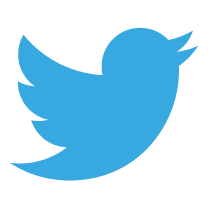

A device worth mentioning here is the Asus Transformerbook T100, which is possibly the most popular, (by sales) laptop/tablet hybrid for good reason. Much less expensive than a surface pro it provides most of the benefits. It has a detachable keyboard, 32 GB disk space for Windows software applications, a USB port etc. Battery life at 11 hours is good, visual quality is superb. Today, these can be bought from about £250, which includes MS-Office. Great for school and home use for anyone. Although the app selection is small compared to Apple and Android, early signals are out in the market (following some research which shows that most people discover and tend to stick to a few popular apps) that apps are maturing and the novelty is wearing off, with the useful ones surviving on all platforms. The staple apps are available. The ’tiles’ which display information from the apps add a nice touch and are useful for alerts, news etc.
This is a good pick Denis – a really impressive, light, ‘cheap’ and attractive model. I’d certainly recommend this model to parents and students. My only concern is the limitation of how far the screen can be tilted. With most of the weight in the screen it does make using the device on a lap (or anywhere where the screen needs to be tilted significantly) rather tricky. If anyone is planning on purchasing this device then it’d be worth trialing it in-store first rather than ordering directly online.
Despite this minor quibble, a rather good piece of kit worth considering.