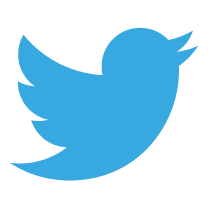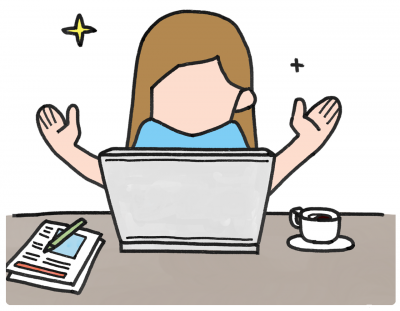 Staff and students are expected to be fully conversant with school email. Not only do users need to check their email regularly enough so that they don’t miss important announcements but they also have to understand and apply the complex landscape of netiquette, respond to emails quickly (and politely) and action any instructions that they receive. Being on top of your email inbox has never been so important in schools. So why, whenever I help a member of staff or a student, do they have an email account that is bursting at the seams with often more than 1000 emails in their inbox? It seems that how email is managed in schools is, well, often not managed well.
Staff and students are expected to be fully conversant with school email. Not only do users need to check their email regularly enough so that they don’t miss important announcements but they also have to understand and apply the complex landscape of netiquette, respond to emails quickly (and politely) and action any instructions that they receive. Being on top of your email inbox has never been so important in schools. So why, whenever I help a member of staff or a student, do they have an email account that is bursting at the seams with often more than 1000 emails in their inbox? It seems that how email is managed in schools is, well, often not managed well.
The following list of 9 top-tips could make your use of school email even easier, more efficient and slightly less stressful. The following never gets taught to email users. Why? I’ve no idea as my suggestions are key to ensuring that school email users are getting the most from this core communication tool.
1) Treat each email like a piece of paper
Imagine if every email in your inbox was a piece of paper. How many pieces of paper would currently be on your desk? Ten, a hundred, more than a thousand? Just like a paper filing system, it’s essential to keep the number of emails in your inbox down. Treat your inbox as a ‘live inbox’ i.e. the only emails in it should be the ones you’ve yet to deal with. Anything else should either be deleted or moved to a relevant folder. If you need to find these emails again, they’ll be much easier to find in a suitable folder rather than trawling or searching through your inbox.
I suggest that your inbox should contain no more than 10 emails at the end of each day. Yes, you read that correctly; 10.
2) Flip the ‘date received’ column upside-down
By default, most email software puts the newest email at the top of the list of emails in the inbox. I’ve always found this very odd as it means the oldest emails (the ones that you really should have already dealt with) get pushed further down the pile. Change your settings so that the oldest emails appear at the top to encourage you to deal with them first.
3) Switch off that preview pane
Many software programs offer a ‘preview pane’, a place that shows you the content of an email when you single-click on it. This, on the face of it, sounds like a good idea. However, why do you need to ‘preview’ a message? The helpful bold and black highlight disappears once you’ve previewed a message. Why read a message, to ignore it, to only read it again later before you deal with it? Switch off the preview pane and only focus on what you need to be reading i.e. the messages you haven’t yet dealt with.
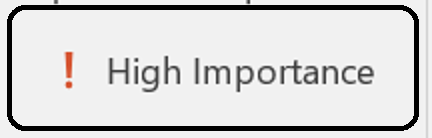 4) Don’t use the ‘importance’ tag
4) Don’t use the ‘importance’ tag
The importance tag is that red exclamation mark that appears on ‘important’ emails. Fact – no one pays any attention to the tag. What may be important to you may merely be an inconvenience or irrelevance to others. It’s over use has devalued its meaning. By using the importance tag you’ll not get a quicker or better response. Only the sender will benefit from this cathartic act of self-importance. If the email content is that important, don’t email, use the telephone. Alternatively, if possible, go for the radical apporach of speaking to the person face-to-face.
Fun fact – there is actually a ‘low importance’ tag you can use. It’s a small blue arrow pointing downwards. Have you ever seen any one use it? No? Nor me. Who’s going to send an email at school and admit it is of ‘low importance’?
5) List questions and get answers to your queries
If you have several questions you want your email recipient to answer, don’t be afraid to put them in a list rather than in continuous prose. Make it easy for your recipient to answer all of your questions but (and here’s the important bit) insist that they write the answers next to the questions in your list. It’s exceptionally frustrating when you ask several questions via email only to receive a response, written in continuous prose, which doesn’t answer all of your questions.
6) Use Reply All if an email has gone to several people.
If you’ve received an email that has been sent to several people make sure you press ‘reply all’ (unless the sender has specifically stated otherwise) rather than ‘reply’. Even if one of the recipients may not want to read your response they can easily delete it. However, as soon as you miss someone off from the response, they could miss some important information.
7) Don’t send emails if a chat or phone call would be better.
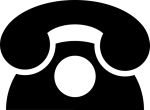 This speaks for itself and I put my hand up, I’m guilty of not always following this rule. Sometimes I’m working late and, knowing that the person I’m writing to will not be at their desk, it’s just easier to send an email at that moment. The problem? I’m probably just generating extra work for myself. School email generates more email – sometimes it’s just easier to go and chat with someone.
This speaks for itself and I put my hand up, I’m guilty of not always following this rule. Sometimes I’m working late and, knowing that the person I’m writing to will not be at their desk, it’s just easier to send an email at that moment. The problem? I’m probably just generating extra work for myself. School email generates more email – sometimes it’s just easier to go and chat with someone.
8) Use the subject line like a pro
Always put a meaningful phrase or title in the subject line. A blank subject line is just as unhelpful as ‘Meeting’, ‘Hiya’, ‘Visitor’ or, my particular pet hate, ‘help!’. The use of a subject line not only helps users filter and find emails at a later date it may actually help get your email answered quicker. If the subject line says “Lunch Arrangements Today”, I’m pretty sure you’ll read it. Equally “Staff Meeting Minutes 23 Aug 2017” and “Child Protection Policy Update” make the content of your email very clear. “Information”, as the subject line, is just simply unhelpful to any email recipient.
9) Don’t ever say “did you get my email?”
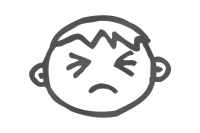 You’ve sent an email to a colleague. Unless you get a message saying that it didn’t get there (and you’ll get this type of message almost instantly) there is 99.99% chance that it did reach the intended recipient. Therefore, don’t harass the person when you bump into them at the coffee machine 5 mins later. They will have your email. If you ask them this question, they may just take a little longer to respond…
You’ve sent an email to a colleague. Unless you get a message saying that it didn’t get there (and you’ll get this type of message almost instantly) there is 99.99% chance that it did reach the intended recipient. Therefore, don’t harass the person when you bump into them at the coffee machine 5 mins later. They will have your email. If you ask them this question, they may just take a little longer to respond…
Do you have any further suggestions to add to this list? Are you a pro at handling school email? Why not share your thoughts and ‘join the discussion’ below?


 Currently the Head of e‑Learning and a teacher of Music and Computing at a large school in
Currently the Head of e‑Learning and a teacher of Music and Computing at a large school in