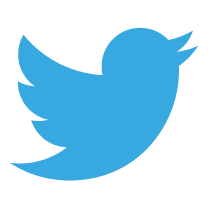![]() If you’ve created a document and sent it via email, there is no way you can be sure it will appear on the recipients device in exactly the same way as it appeared on your screen. That is unless you send it to them as as a PDF. Think of all those images you’ve painstakingly inserted into a Word document, the charts you’ve generated in Excel or those swirling text graphics you embedded into a PowerPoint presentation. They may look picture perfect on your device but can you be sure that the recipients of your document have exactly the same settings and software on their device as you do? It’s highly unlikely that they do. As a result, it’s possible that they will receive a garble of images and text that are oddly floating over some important information.
If you’ve created a document and sent it via email, there is no way you can be sure it will appear on the recipients device in exactly the same way as it appeared on your screen. That is unless you send it to them as as a PDF. Think of all those images you’ve painstakingly inserted into a Word document, the charts you’ve generated in Excel or those swirling text graphics you embedded into a PowerPoint presentation. They may look picture perfect on your device but can you be sure that the recipients of your document have exactly the same settings and software on their device as you do? It’s highly unlikely that they do. As a result, it’s possible that they will receive a garble of images and text that are oddly floating over some important information.
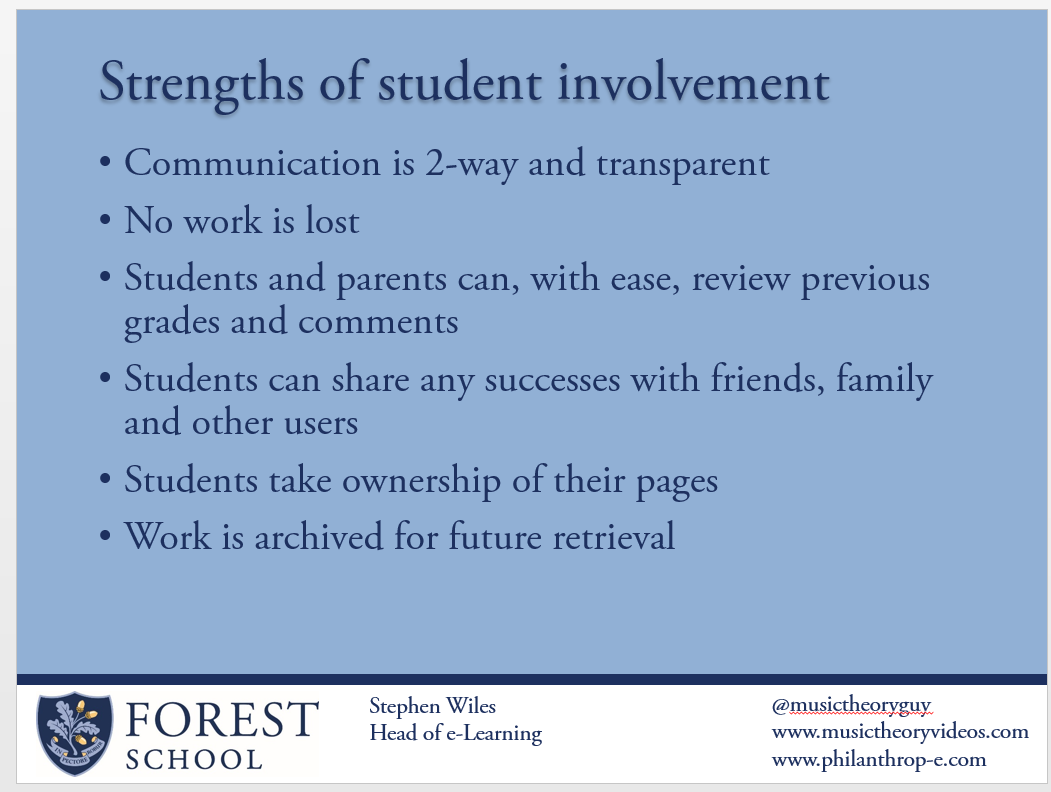
A recent incident reminded me of this important advice. I was asked to give a talk at the Firefly Learning Conference; an opportunity for me to demonstrate how I use Firefly at my school. The event organisers, quite rightly, asked me to forward my slides in advance. As my PowerPoint was saved in the cloud I decided that the easiest way to do this was to ‘share’ the file rather than emailing it. When I checked that the link to my PowerPoint in the cloud was working, I was horrified. Although the link worked I was brutally reminded of how dangerous it is to assume that others will be able to view your file in the same was as you.
There are two PowerPoint screenshots displayed here. The first (above left) is exactly as it appeared on my screen. You’ll see that it consists of nothing fancy: a few bullet points, an image in the bottom left and text boxes at the top and in the white banner at the bottom. All very standard PowerPoint content. 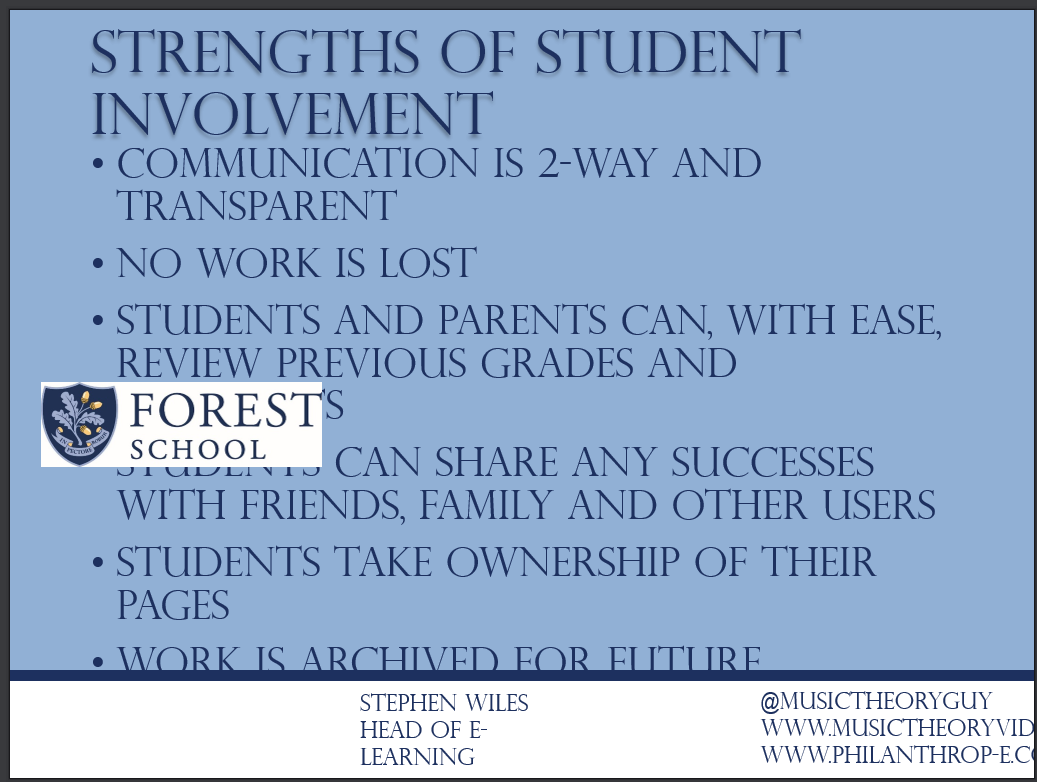 The second slide is a screenshot of the same slide from my cloud based PowerPoint. You’ll see that all text has been capitalised, the Adobe Garamond Pro font has been removed and replaced with an alternative, the school logo is floating carelessly above some text and some text falls off the edge of the screen – a total mess.
The second slide is a screenshot of the same slide from my cloud based PowerPoint. You’ll see that all text has been capitalised, the Adobe Garamond Pro font has been removed and replaced with an alternative, the school logo is floating carelessly above some text and some text falls off the edge of the screen – a total mess.
The above is just one example of one incident. If you work from a PC and frequently receive documents via an apple device you’ll already know how frustrating it can be to decipher a Word/Excel/PowerPoint document that has been emailed to you. However wonderful Apple products may allegedly be they are only taking a stab at what the document should look like. All too often it will transform the layout into an abstract collection of text, graphics and information.
The only way to safely transfer a document and be 100% certain that it will appear as you intended is to send it as a PDF (Portable Document File). To create a PDF is relatively simple:
- Save your file as normal.
- On a Mac:
- Click the file menu and select print
- Look for the PDF button in the bottom left hand corner. Click on that pull down menu and select “save as PDF”
- Click save and choose the location where you want the file to be saved.
- On a PC:
- You may have to download some software to enable you to save a document as a PDF. Try this first:
- Go to File, then Print.
- Choose PDF Writer or some other printer that has part of its name called PDF. This will ‘print’ i.e. save, your document as a PDF.
- If there isn’t a printer that will print to PDF then you will need to download and install a small piece of free software. I quite like CutePDF Writer or BullZip. Just follow the on-screen instructions).
Once upon a time it seemed that everyone used a PC and had the same version of Word/Excel/PowerPoint installed on their device. Those days are long over. With a plethora of different: software, screen sizes, manufacturers, user settings and apps it is inevitable that your version will be appear differently on your recipient(s) screen. To avoid any confusion, tears or frustration – always save your file as a PDF if your recipient(s) need do nothing other than view your content.
If you’ve had any experiences (good or bad) with PDF’s or sharing files that are not saved as a PDF please ‘join the discussion’ below. I’d love to hear from you.


 Currently the Head of e‑Learning and a teacher of Music and Computing at a large school in
Currently the Head of e‑Learning and a teacher of Music and Computing at a large school in