
28 days down, 54 to go. Another two weeks of the Paperless Educator Challenge are over and while I am still pleased that I haven’t written anything down or printed-out anything I’ve hit a few problems. Nothing serious, nothing making me want to give up the challenge but just some niggles that have made me realise that unless you’re fully competent using technology (and, let’s face it, who is?), humanity is still a long, long way from giving up paper completely. But maybe that’s OK, this challenge is not about ridding the world of paper but merely to see what problems someone in the year 2014 faces when trying to move away from using paper on a regular basis. Perhaps I’m already experiencing what will be the inevitable conclusion of this challenge: it’s fairly easy to give up paper for most uses but there are some tasks, for the moment anyway, that just work better using paper.
If you’d like more information about the Paperless Educator Challenge do have a read of my initial blog and the subsequent update from weeks 1 & 2. I received quite a number of responses to my first update, particularly in relation to my use of OneNote. It seems that although lots of people have heard of this fantastic piece of software, not that many are using it. OneNote is my saviour, it’s the cement that is helping me keep this challenge together. OneNote is still going strong, it’s just that I’ve realised that there are some scenarios that either don’t yet have a solution or there isn’t a solution that I’ve found:
Annotating Music
As a music teacher I am regularly assessing students performance skills. In order to do this the students provide me with a copy of the music they are performing. I like to annotate the music detailing areas for improvement or to highlight phrases where they performed particularly well. The Paperless Educator Challenge prevents me from doing this. In addition, as I cannot write or print, creating labels to identify folders of students work is also a no-no. At the moment I am merely trying to remember who-played-what. It’s clearly not the most efficient system – I wonder how long it will be before I forget something? I could ask the students to email me a copy of their music (which I could store and annotate in OneNote) but this is probably a flagrant breach of copyright and it would require a massive culture change to get music students to scan and then email, rather than hand-in, copies of music.
Viewing Multiple Documents at once
Windows has a nice feature of being able to snap two documents to appear side by side on the same screen; nice. However, if I’m working on multiple paper documents I like to spread them over a table so I can easily refer and utilise each one. Working with multiple documents is just not easy on a personal device. A recent BBC Click program made me aware of small, prototype, desktop projectors. These could potentially allow future tablets to project multiple documents onto a flat surface nearby and to allow a user to interact with them. A company in Cambridge, UK, called Light Blue Optics is currently working on such a technology but I suspect we’re a few years away from an affordable model being available. For the moment I can only easily work with two documents at a time on my tablet.
The Curse of Security
I have my tablet set so that after 4 minutes it goes to sleep and requires my 4 digit security code before it can be used again. This is a reassuring security feature which I’ve set. It’s inevitable that I’ll leave my device somewhere at some stage and I really don’t want anyone else to access my data (or to be able to send incriminating emails to my boss on my behalf). The problem with this is that I sometimes don’t want the tablet to fall asleep (even if I do). I may be in a meeting, in a shop with my shopping list held in ‘notes’, chatting with someone or running a class I sometimes want the screen to stay on – until I say otherwise.
SOLUTION – Introduce a ‘Lock but don’t sleep‘ function. Let’s say I want to keep ‘notes’ open, while I shop, so that I don’t have to keep re-entering my security code as I travel from aisle to aisle checking my shopping list. This function would allow an app, in this case ‘notes’, to remain on-screen without the sleep function kicking-in. However, it would also prevent anyone accessing any other app or document on your device without re-entering your security code. Of course, there’d have to be a ‘close app after X hours’ function so that the device doesn’t just bleed itself of all power. This ‘Lock but don’t sleep’ function strikes me as a simple, easy and effective solution. Over to you Apple, Windows, Android and phone developers out there…
e-Waste
On the very day I typed this post I watched a concerning, upsetting and surprising documentary about e-waste on Al Jazeera. While this documentary did not focus solely on the disposal of laptops/tablets and other personal tech it did make me aware that moving to technology, instead of using paper, isn’t the eco-friendly solution that I hoped it would be. At least, not for the moment anyway. At the time of writing this post, this documentary is available to view by clicking here.
Final Thoughts – After 4 weeks of this Paperless Educator Challenge I’ve already discovered that we can move to technology, instead of using paper, for many aspects of our work fairly easily. Of course, there would be a varying amounts of training and some seismic culture changes needed to make this possible for a considerable number of people. As this challenge progresses I’ve learnt that people are very fond and attached to their use of paper. Some are also skeptical of the need, purpose or motivation of the Paperless Educator Challenge. With many tasks still reliant upon the use of paper, perhaps now is not the time to convince them of the benefits of removing paper, as much as is possible, from our busy daily lives. But as an educator I, and all other teachers, should be preparing our students for the world of tomorrow. That paperless world may not be here right now, but it’s getting closer. We have a duty to prepare our students for what they will face in their future, not preparing them for the world of yesteryear.


 Currently the Head of e‑Learning and a teacher of Music and Computing at a large school in
Currently the Head of e‑Learning and a teacher of Music and Computing at a large school in 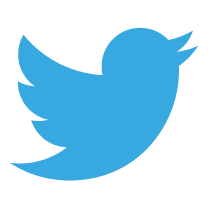

With regards to annotating music, is there the option to photograph the music? we have a system in Australia that we can photocopy / photograph but not distribute for profit. Surely either scanning or photographing then annotating in OneNote? Your blog continues to be an inspiration.
Thanks for this Jennifer. I’m not sure if photographing the music, here in the UK, is considered illegal but I suspect that it is. I’ll look into this. Thanks also for the kind comment about my blog – do keep reading, enjoying and contributing where possible. Thanks!